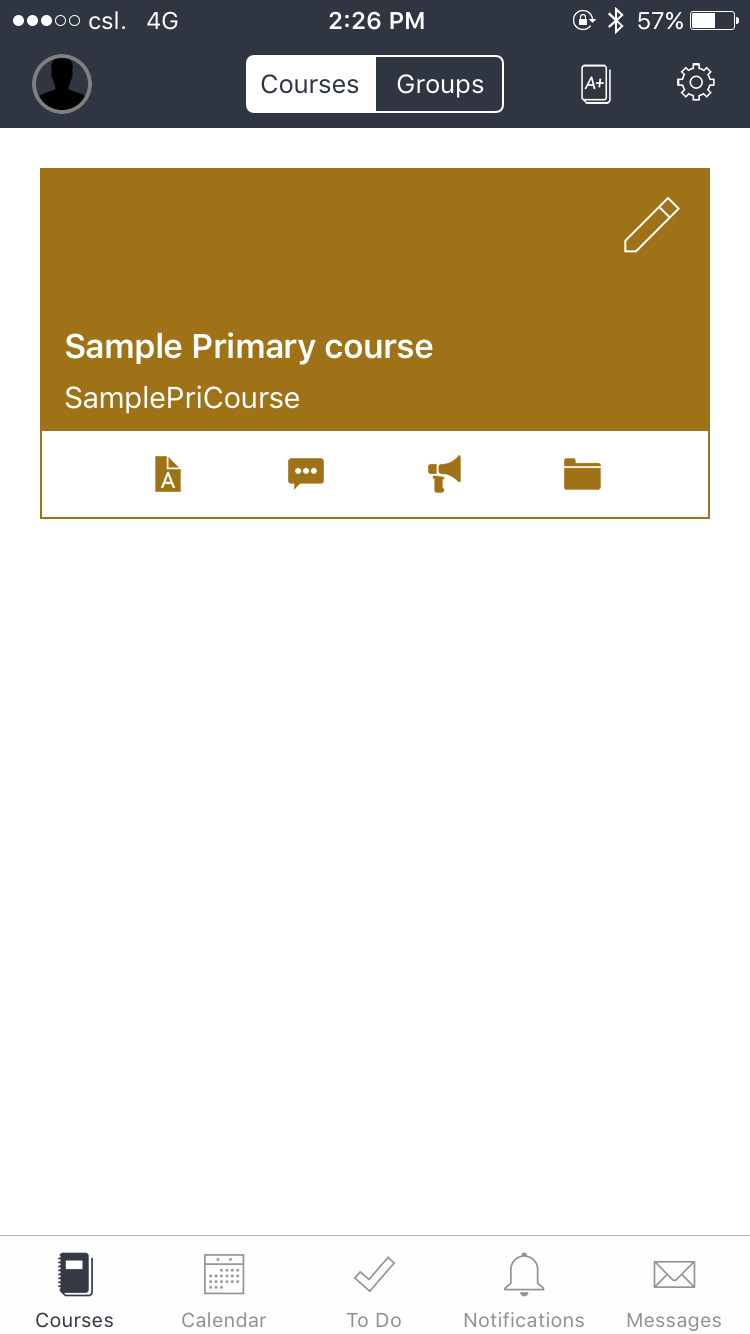- Download Canvas App
Android: https://play.google.com/store/apps/details?id=com.instructure.candroid&hl=zh_HK
iOS: https://itunes.apple.com/hk/app/canvas-by-instructure/id480883488?l=zh&mt=8
QR code
Android iOS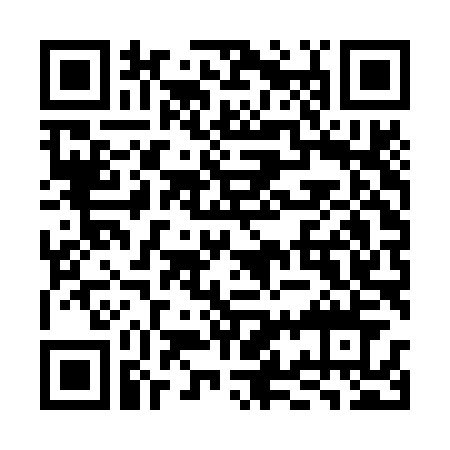
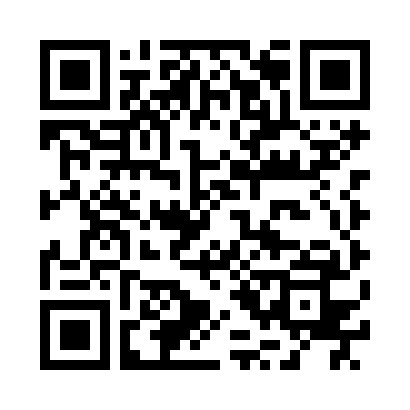
- Download Teacher App
Android: https://play.google.com/store/apps/details?id=com.instructure.teacher&hl=zh_HK
iOS: https://itunes.apple.com/hk/app/canvas-teacher/id1257834464?l=zh&mt=8
QR code
Android iOS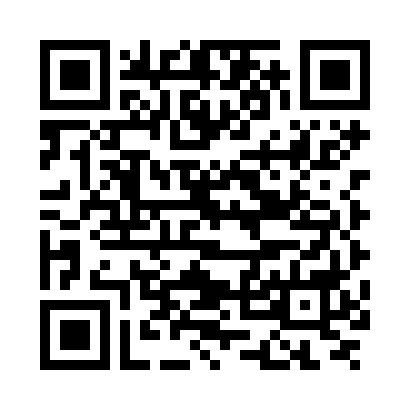
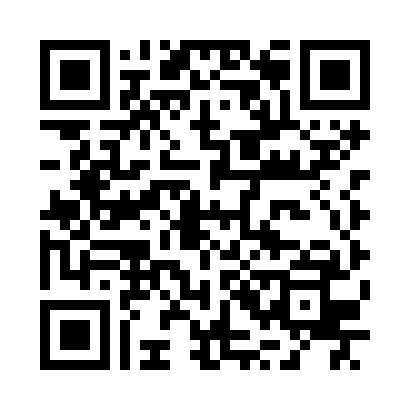
- After the Canvas App is downloaded, tab to start the Canvas App
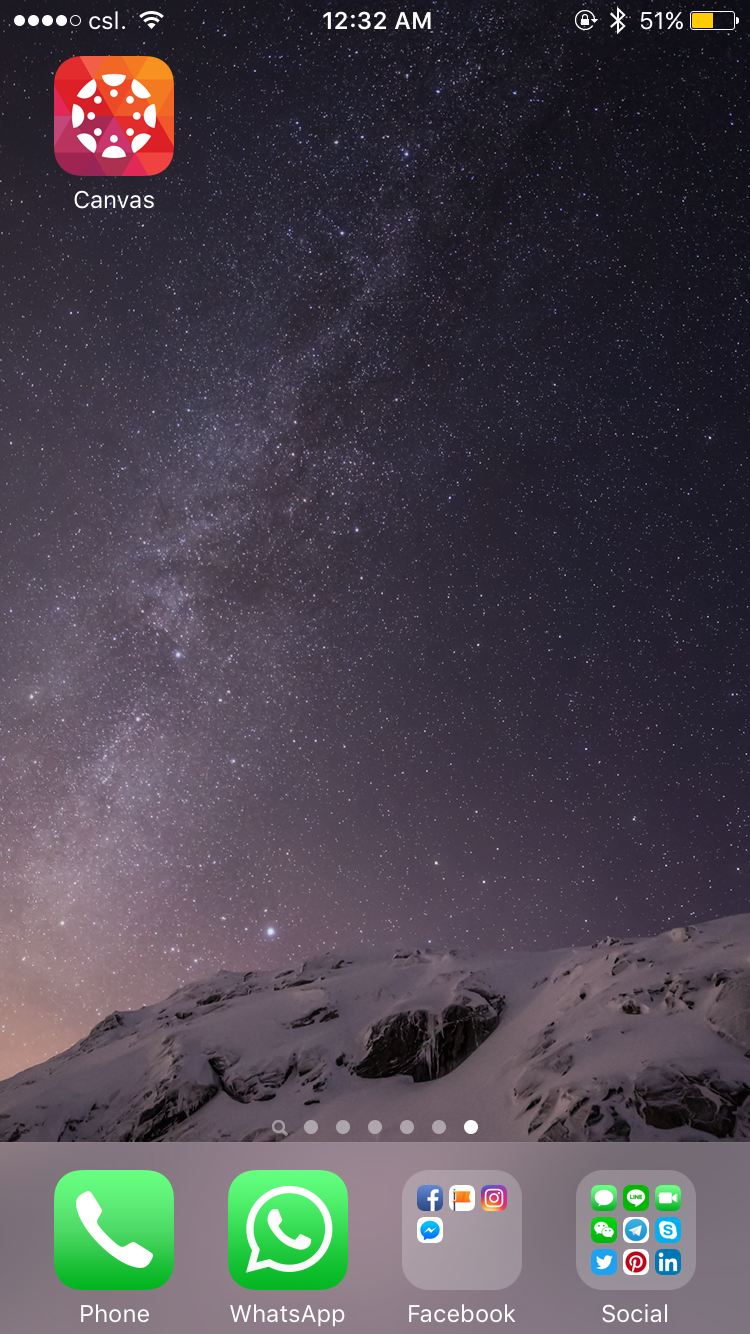
- The Canvas App will start with the following page
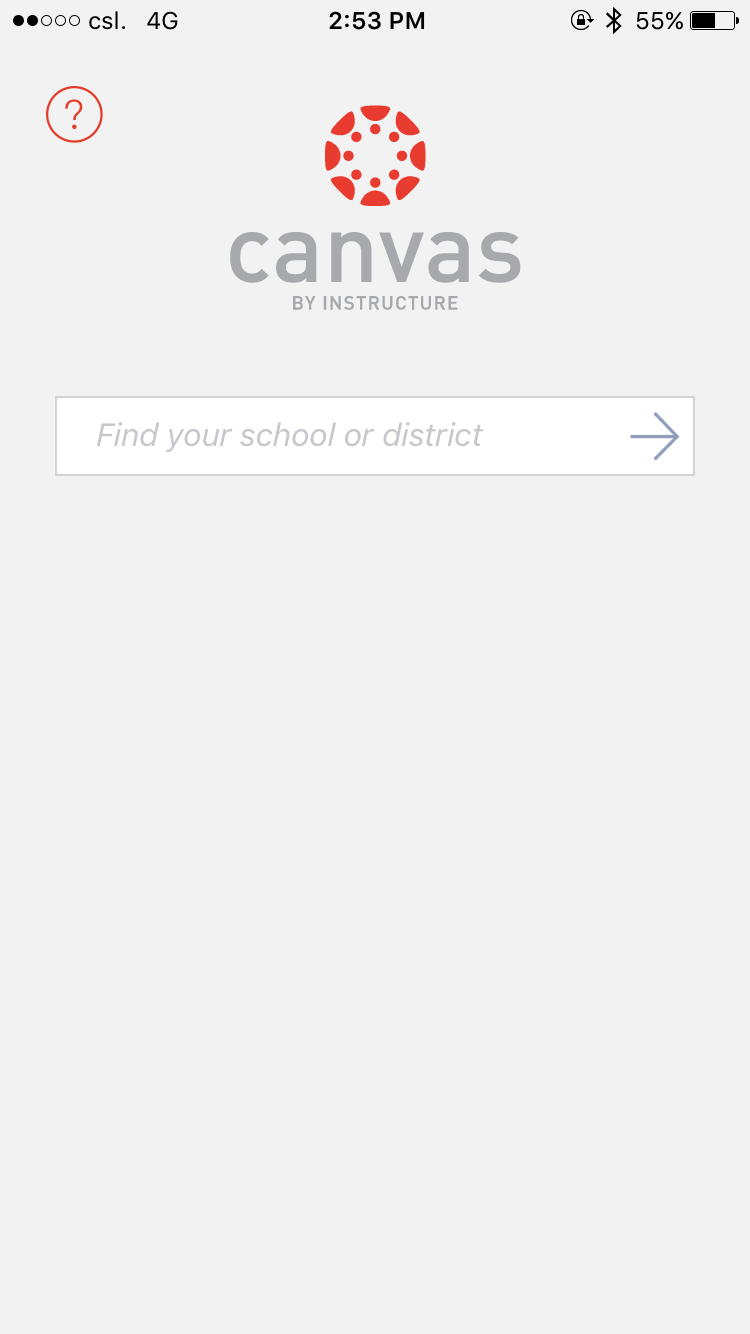
- Type "hkedcity.instructure.com" in the textbox "Find your school or district" and Press "Go"
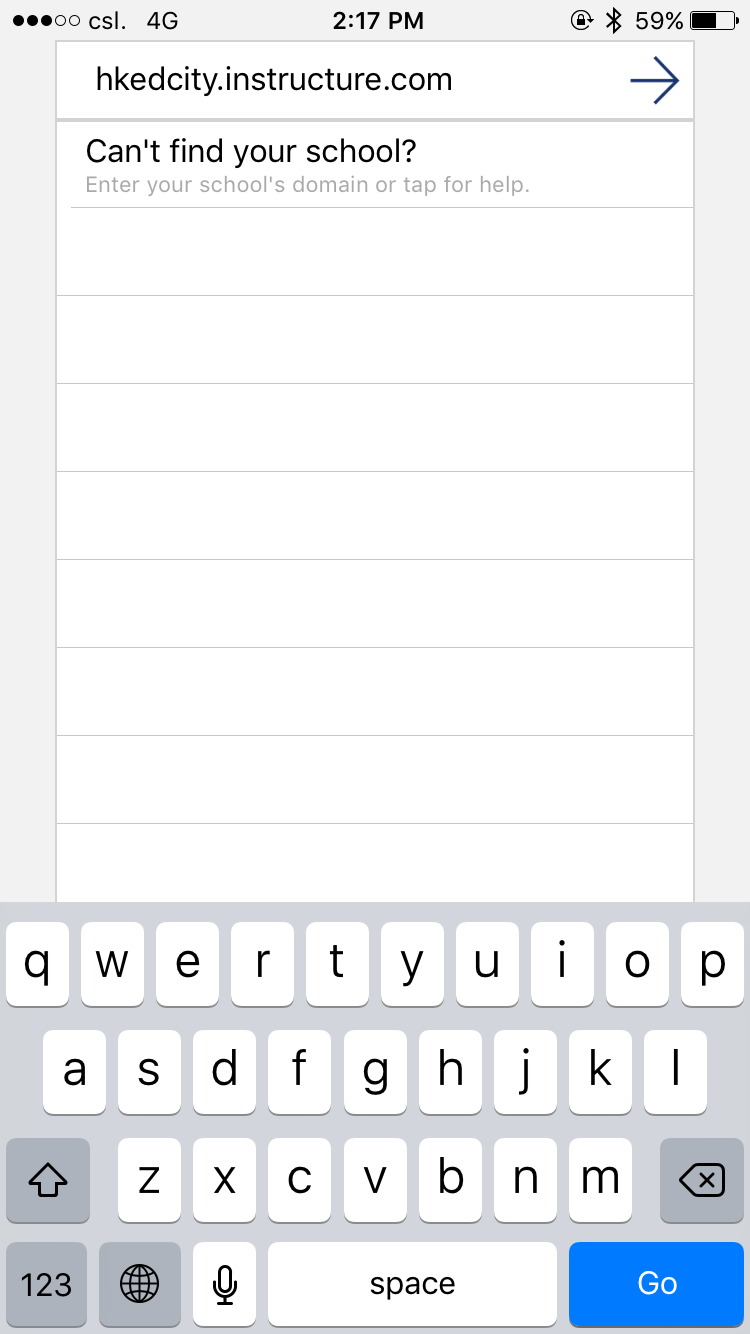
- You will be redirected to EdCity Login Page, please login with your EdCity account
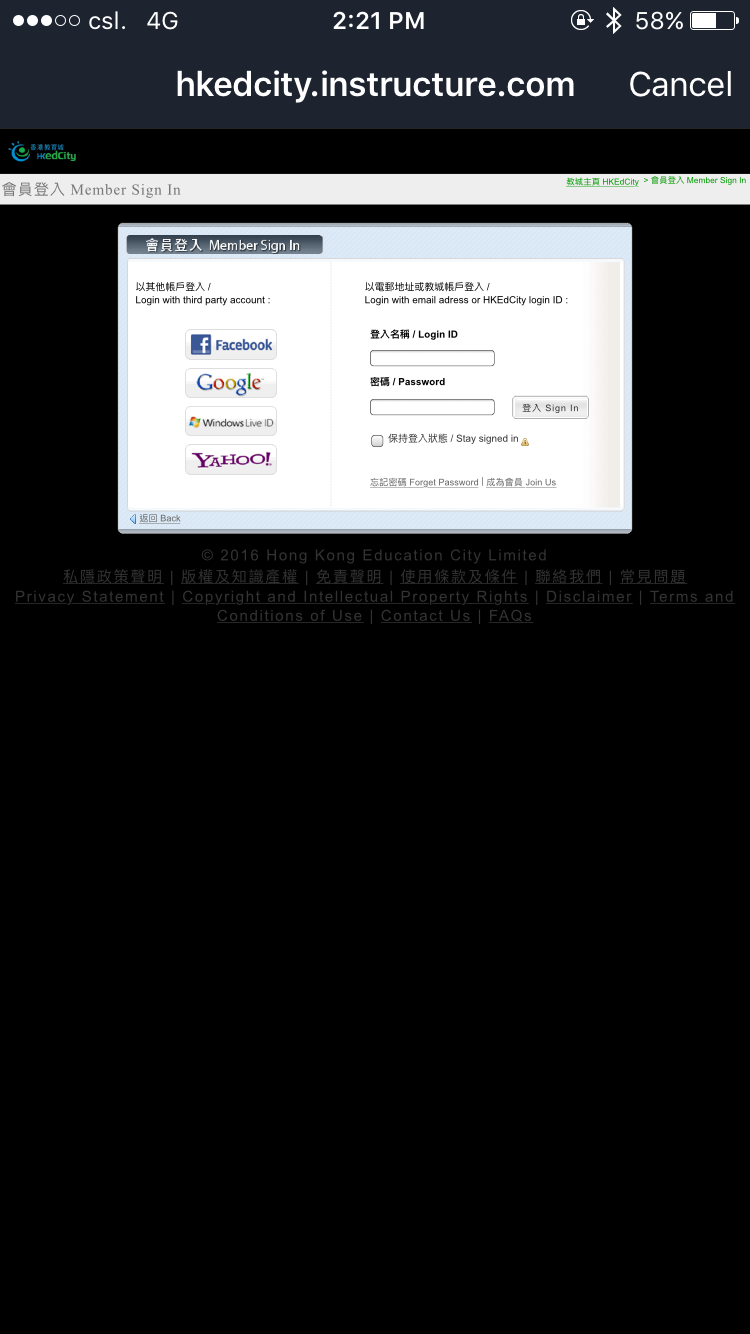
- You will be asked to "Allow Canvas for iOS to access your account.". Press "Authorise" if you would like to use Canvas with iOS App
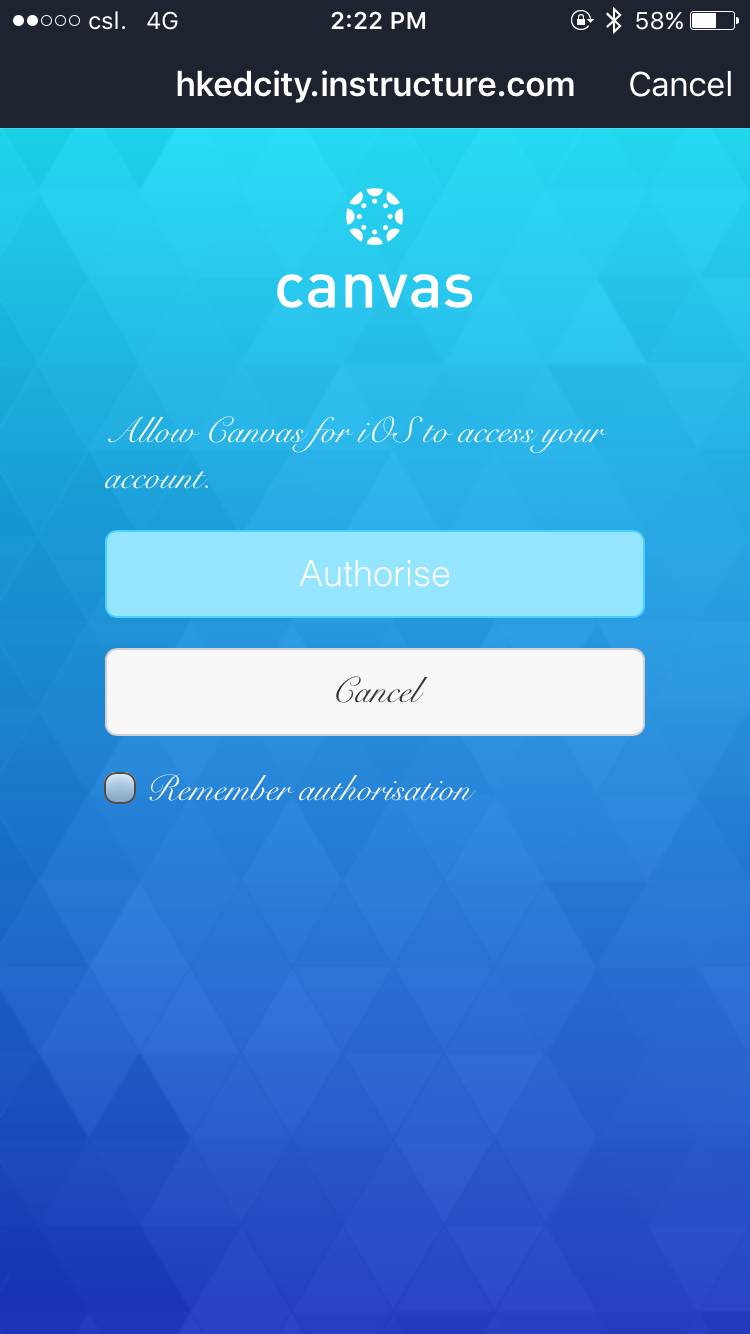
- You will be asked to "Allow Push Notifications". Press "Yes" if you would like to have notification from Canvas App. Press "No" if you do not.
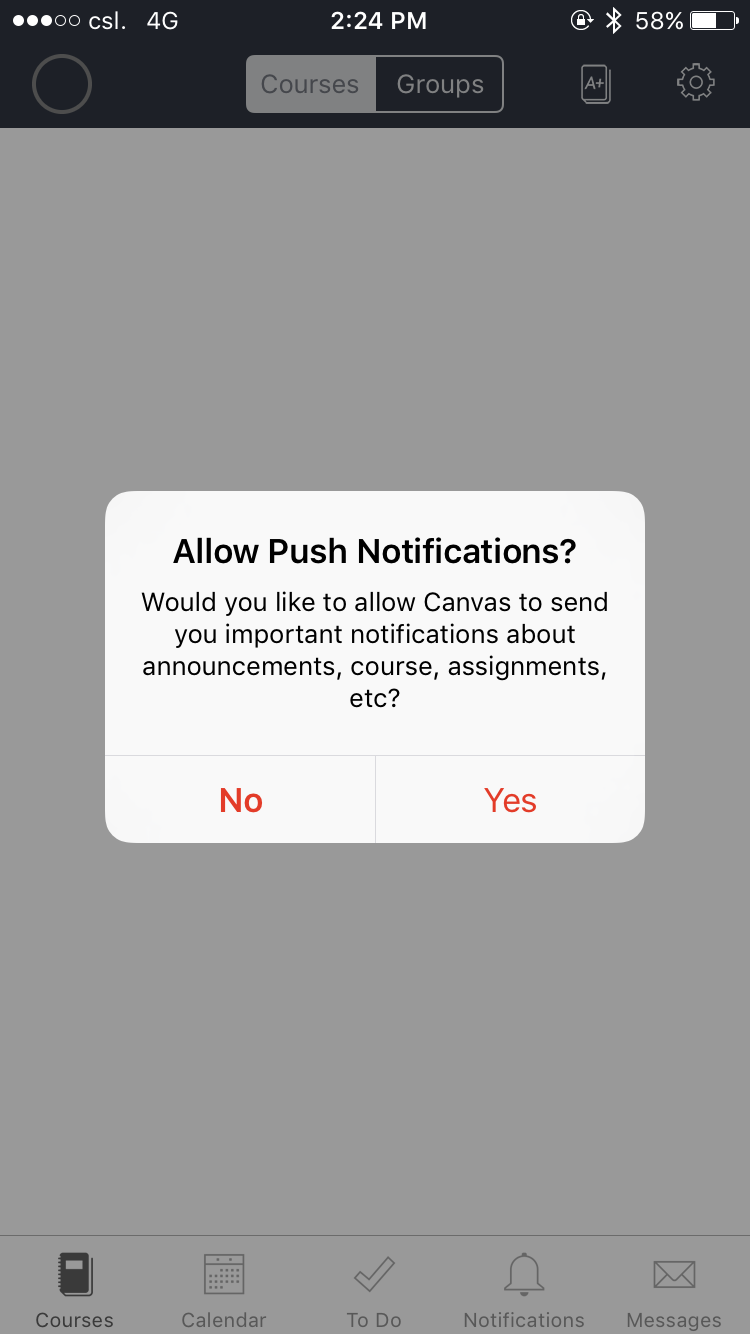
- You can start using Canvas with the Smart phones / Tablets